Video: How to Apply to DC Government Job
My application session timed or kicked out while applying.
Users should clear their browser cache then reopen another browser.
- For step by step direction to clear your browser cache, go to this link: www.refreshyourcache.com
- Click on “My Job Applications” then sign in to access your account
- Save and close your application frequently. This will reduce the timing out and loss of your work. Click on the 3-bar icon at the top right corner of the page and click ‘Save as Draft’ at any point during the application process up to and before submittal.
- Complete your "Open Ended Questions" in Microsoft Word or Notepad first; then cut and paste your response into the online application.
- Save and close your application frequently. This will reduce the timing out and loss of your work.
How do I Save my Application?
Once the applicant/candidate acknowledges the terms and conditions at step 1 and advances to step 2 – resume, they can click on the 3-bar icon at the top right corner of the page and click ‘Save as Draft’ at any point during the application process up to and before submittal. Save and close your application frequently. This will reduce the timing out and loss of your work.
How do I Return to a Job Application?
If an application has been started, click on “My Job Application” then choose the position to return to your application process./p>
My Work Experience is Incorrect?
Click on the work experience that needs to be updated. Correct the information. Remember, only asterisk * is required. You can also remove the job completely by scrolling down to you see the “Delete” button.
Which browser is compatible with the new system?
Edge is the recommended browser. However, these browsers are also compatible:
- Chrome-> Version 91.0.4472.124 (Official Build) (64-bit)
- Firefox -> 90.0.2 (64-bit)
- Safari -> (Apple) 8.x and 9.x
To avoid potential space limitations in your browser, we recommend clearing your browser cache for beginning your application. For step by step instructions, go to: www.refreshmycache.com.
Will I be able to see my application history?
Yes, click on “My Job Applications”.
Can I upload PDF’s and other documents from my mobile devices?
Yes, you can upload pdf and other documents from your mobile devices.
Can I review my application?
Yes, you will be able to review your application before submitting it.
What do I do if I do not have a resume?
Search sites such as Google are helpful in locating templates on how to compose and write a resume.
I received an error message when I was completing the application. What do I do?
If you received an error message, you should clear your browser cache. For step by step instructions, go to: www.refreshyourcache.com.
Can I use my mobile devices to navigate in the system?
While it is possible, it is not a recommended option to submit your application.
If I need assistance, what is the email address?
For assistance, email [email protected].